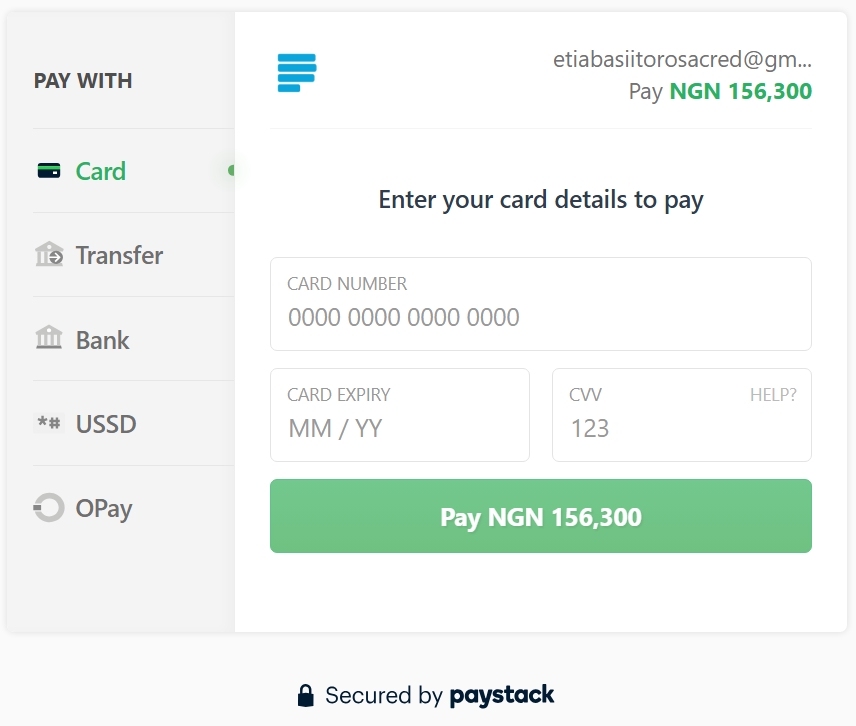Introducing Our Payment System
The College Payment System handles school fees and other miscellaneous collections as configured by the school authority. The system is fully integrated with the two major payment gateway providers in Africa for e-collections: Interwitch Nigeria Limited and Paystack Payment Solutions.
Interswitch Paydirect Bank Branch...
The channel is designed to process payment for students|customers who are physically present at the banking hall, using a re-usable student-ID generated by the College Portal System (Back-end).
Webpayment using Paystack...
This channel is also a robust, reliable and secured payment link that provides stress free payment platform to students at the comfort of their homes. With this channel, physical presence at the bank is not needed.
The system is very responsive and user friendly.
It is also very interactive with detailed documentation of each step.
Payment Guide...
Fill as follows:
Submit your filled deposit slip to the teller with your cash or withdrawal's slip or bank own cheque for processing
Get your payment slip from the teller after processing and proceed to the school for conversion to official school receipt at the bursary department.
Click on the "Portal" menu
Input at the page displayed from step-2 above, Student-ID in Capital letters as username
Input your password in the field provided at the page displayed in step-2 above
Click on "my payments" menu to display previous payment links and the "make new payment" button
For New Payment, click on the button and select payment criteria (item, session and term)
Upon verification of the class arm of the student and the amount payable, click on the “make web
payment” button for re-direction to Paystack gateway page
Choose your payment processing option (ATM, USSD, BANK TRANSFER, BANK DIRECT DEBIT etc) and proceed to make payment at the page.